At Structure3C, we’ve found MURAL to be a potent tool that supports our co-creation process for helping our clients develop effective online community and collaboration strategies. MURAL is the perfect antidote to virtual meeting fatigue because of its elegant and immersive experience. This tool allows participants to come together and capture, play with, and evolve ideas. As with any new platform, there can be a slight learning curve. The good news is that MURAL is a very intuitive tool, and with thoughtful planning and facilitation, learning to use it can be accomplished in minutes.
These five tips will help you quickly onboard participants onto Mural so you can begin collaborating without the need for extensive coaching or preparation.
Pre-work
Investing time before the session to do pre-work, like preparing your environment and setting expectations with participants, is essential to your success.
Tip #1: Introduce tools beforehand
Collaborate in the platforms your participants are most comfortable with by leveraging one of Mural’s many integrations.
Set expectations with participants in the days leading up to your working session by telling them about the tools you will be using and embedding a short overview video in the email.
Here’s some copy you can use in your pre-session prep email to participants.
Our tools for the working session:
We will be using Zoom for video / audio and Mural (a virtual whiteboard) for collaborative exercises. If you aren’t familiar with MURAL, or haven’t used it in a while, please watch this.
All of these tools typically work best in Google Chrome or Firefox.
There are several types of collaborators you can invite into your mural. Depending on what link you share via the share modal, the participant will get a different level of access.
Types of collaborators in Mural
- Members: These are collaborators from within your organization. For seamless internal collaboration, you can Ggrant access to your mural regardless of a member's affiliation with the room or workspace it's housed in.
- Guests: These are collaborators external to your organization with an established profile and identity in MURAL. Share access to individual murals or all murals in an open or private room to support larger-scale collaboration.
- Visitors: These are collaborators external to your organization that can choose to remain anonymous. Share access to individual murals to support smaller-scale sessions or projects. This is ideal when you need to give collaborators free, no sign-up access to an individual mural.
Tip #2: Customize your mural’s toolbar
You can avoid potentially overwhelming or distracting your session participants by limiting the features clients are exposed to with Mural’s custom toolbar feature. This will keep everyone focused, especially if they’re new to visual collaboration.
Open the custom toolbar and select only the features you plan to use within your session. Once selected, only those features will be available for collaborators in the toolbar.
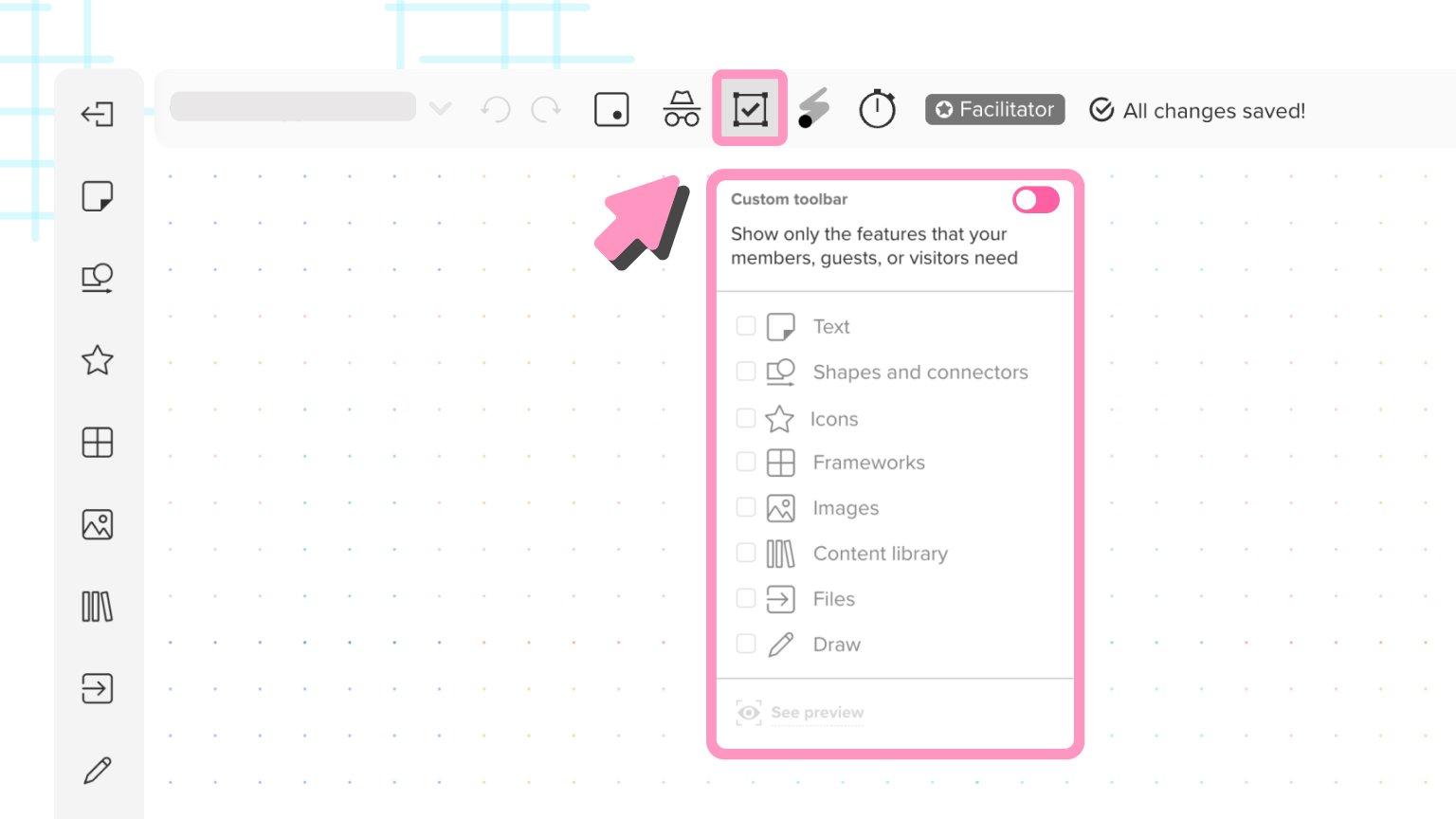
Live session
Now, it’s session time. Here’s how to kick things off smoothly and quickly.
Tip #3: Use an icebreaker or warmup exercise to help participants get familiar with Mural
Combining an icebreaker exercise to facilitate introductions amongst members of the working group and familiarize participants with the MURAL interface is a technique we have found effective.
This can be a relatively simple exercise. In the example below, we created a section of the mural with sticky notes and asked the participants to pick one and fill in their name, organization, and title. We also asked the participants to find the cover art of the first piece of music they owned. This allows participants to learn how to edit a sticky note, orients participants to the MURAL left navigation bar, and gives you (the facilitator) the opportunity to offer an overview of the controls, including image search.
This icebreaker is a simple exercise and always leads to a fun and energetic conversation to kick off your session.
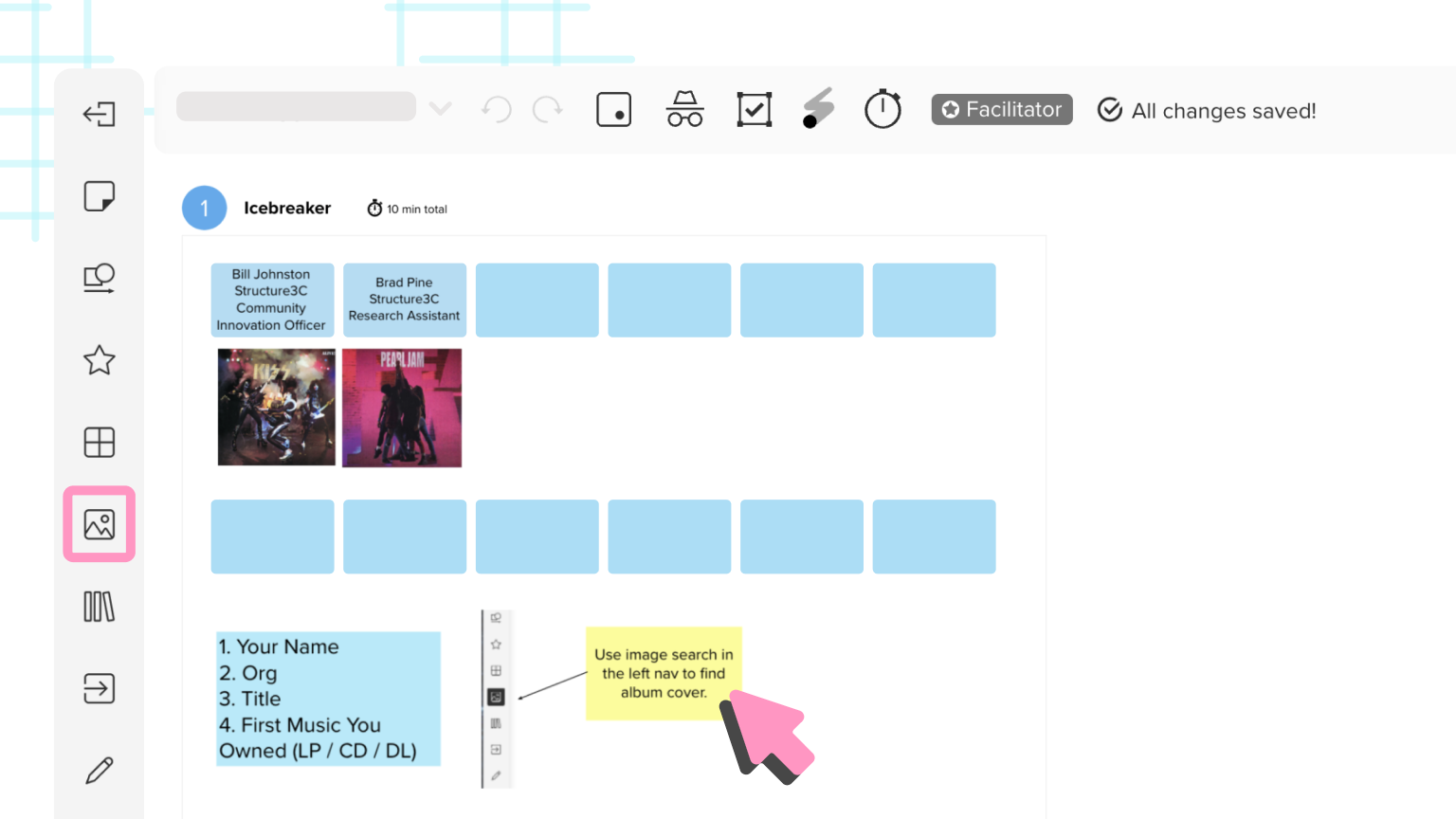
You can find a template for this icebreaker here, and tons of other great icebreaker templates in the Templates section of the MURAL app and also in the Mural Community.
Tip #4: Keep collaborators focused on the topic at hand
If you have a lot of content to cover in your session, Mural’s Facilitation Superpowers™ features can help you guide attendees throughout the session so they aren’t overwhelmed.
First, we recommend using the outline feature and ensuring that each section or step of your session has a corresponding step in the outline. To use the outline feature effectively, you may want to ensure only the section you are currently working on is visible. Visibility can be toggled on and off in the Outline menu. (This is one of our favorite features!)
Summon collaborators to immediately bring everyone to your location in the mural. As you navigate the mural, their view will continue to follow yours. If you’d like to summon collaborators without disrupting their current view, select Ask to be followed.
You can also highlight content in a fun, captivating way with a laser pointer by either holding the H key or clicking the laser pointer button in the top toolbar.
Post-session
Helping onboard collaborators maximizes the value of your sessions and workshops
Getting collaborators set up and ready to use Mural can be quick and easy when you take the right steps. And it will pay off with higher participant engagement, improved participant satisfaction, and, most importantly, the best possible ideas and outcomes from the session!









